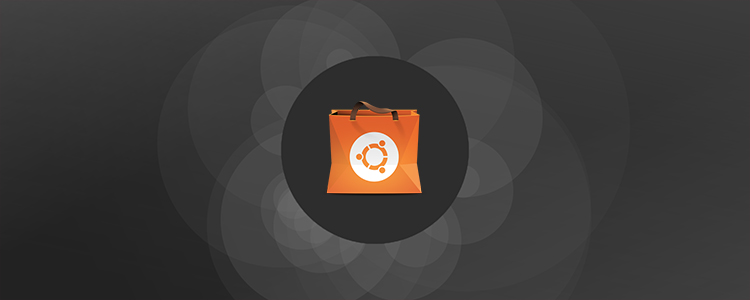When an Ubuntu release reaches its EOL (End Of Life) it receives no further maintenance updates, including critical security upgrades…
Standard Ubuntu releases are supported for 18 months and Ubuntu LTS (Long Term Support) releases are supported for five years.

The repositories for older releases that are not supported (like 13.04) get moved to an archive server. So, when you are trying to install any software it is giving error
Couldn’t find package vlc
It is highly recommended that you upgrade to a recent version of Ubuntu when your release reach his expiry date but If you want to continue using an outdated release this guide is for you!
This guide is not limited to Ubuntu and with a few changes can also be used by Mint users. The steps for executing all the commands are copy/pasteable so everyone can execute the upgrade
Ubuntu users and its derivatives
Create a backup of this file before edit it
This file contains a list of repositories that ubuntu uses to download new software and security updates. Edit /etc/apt/sources.list and change archive.ubuntu.com to old-releases.ubuntu.com
or simply use the command sed
at this point, your file is something like this…
deb-src http://old-releases.ubuntu.com/ubuntu/ CODENAME main universe restricted multiverse
deb http://old-releases.ubuntu.com/ubuntu/ CODENAME-security main universe restricted multiverse
deb-src http://old-releases.ubuntu.com/ubuntu/ CODENAME-security main universe restricted multiverse
deb http://old-releases.ubuntu.com/ubuntu/ CODENAME-updates main universe restricted multiverse
deb-src http://old-releases.ubuntu.com/ubuntu/ CODENAME-updates main universe restricted multiverse
where CODENAME is the name of your EOL version of ubuntu, for example Karmic for Ubuntu 9.10, or Raring for Ubuntu 13.04, and so on…
Now you can update the package lists from the old-repositories
Obviously you need to replace gedit with your text editor (use kate on Kubuntu)
Mint users
The procedure for Mint users is the same but you have to edit /etc/apt/source.list.d/official-package-repositories.list instead of /etc/apt/source.list
sudo cp /etc/apt/source.list.d/official-package-repositories.list /etc/apt/source.list.d/official-package-repositories.list.bak
#edit it
/etc/apt/source.list.d/official-package-repositories.list
#or
sudo sed -i -e ‘s/archive.ubuntu.com\|security.ubuntu.com/old-releases.ubuntu.com/g’ /etc/apt/source.list.d/official-package-repositories.list
#refresh package lists
sudo apt-get update
I tried this guide on my Linux Mint 15 installation, based on Ubuntu 13.04, which is no longer supported officially from 27 January 2014.